[dropcap]U[/dropcap]ntil this month I’ve never needed to shoot tethered: I rarely shoot in a studio, and most portraits I shoot on location and on the move, so tethering wouldn’t make sense. However, I’m shooting a new series of corporate portraits for one of my longterm clients soon and in the past I’ve wished I could show each subject their picture on a bigger screen.
As luck would have it Fujifilm recently released an Add-On for Lightroom that allows for some basic tethering functions with the X-T1. It requires a specific set-up order to use and it’s a little limited, but it does all I need so here’s how to get your hands on it, and how to use it.
Where to find it
There’s two versions of the same thing, but the version we need is a $29 Add-On from Adobe’s Exchange website; you can find it for Macs here, and for PCs here. Simply log in to your Adobe account and purchase the Add-On, then skip to the instructions below.
Don’t like buying stuff? Well it also exists in another version, as a free download from Fujifilm’s website – but hold yer horses! This ‘free’ download is a .exe file that contains both Mac and PC versions of the plugin, but it can only be opened by a PC-only app called HS-V5 For Windows that Fuji only sold in Japan. So, yeah…
Adobe it is! Honestly, if you need to tether you may as well go ahead and spend the 29 bucks, it’s a tax-deductible expense! ;)
How to install it
If you’re using the Creative Cloud Desktop app and have File Syncing on and working, it should install itself in the background and be ready the next time you launch Lightroom. Look for it on a Mac under File -> Plugin Manager.
As I’m just a ‘Free’ subscriber I don’t have any syncing turned on and it didn’t seem to be installing, but there’s a manual workaround in any case. First, download the Add-On as a .zxp file. Here’s how:
1. On the Add-On page select ‘Where to find it’
2. At the bottom, under ‘Trouble installing your Add-On?’, click ‘Download/Install your Add-On another way’.
3. This should load a page with a link or button that downloads your Add-On.
Then launch Adobe’s Extension Manager (get it here), click the Install button (top right at time of writing) and find the .zxp file in your download folder. Once installed re-launch Lightroom and find it under File -> Plugin Manager.
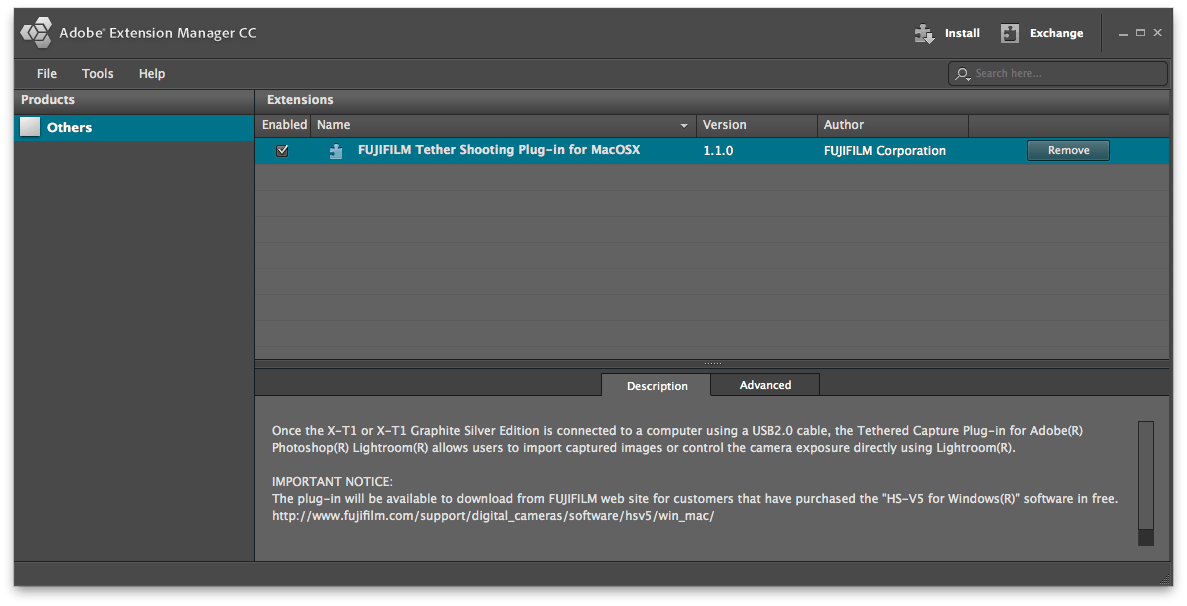
How to use it
There’s a handful of reviews for the Add-On that give it one star and say it doesn’t work. There’s also a couple that say it worked for them by following the instructions, and one of them’s mine as it works fine here. Maybe people are missing the instructions so here they are spelled out nice and easy :)
1. Turn on the X-T1 with no cables attached to anything
2. Go to the SET-UP menu and set the USB MODE to ‘PC SHOOT AUTO’
3. Turn the X-T1 off and plug the micro USB into the bottom port on the left side
4. Plug the other end into your computer running LR with the tethering plugin
5. Turn on the X-T1
6. In Lightroom select File -> Tethered Capture -> Start Tethered Capture…
7. Shoot!
So is it any good?

Things that might bother you: the X-T1 will only shoot in Single mode, no burst shooting; images are only written to your computer, not your SD card; and while you can trigger the camera from Lightroom using a big friendly button on the control panel next to the shutter speed and aperture readouts, there’s no Live View or other controls so you need to be at the camera for framing and exposure (unless your subject is static and your camera locked off).
None of those really bother me, but I did have one small problem that would have been mitigated by saving images to the SD card: during testing I made 89 RAW+JPG shots but noticed that in one of them the raw file was lost and only the JPG made it across. Not sure if I nudged the cable, or maybe made a few too many shots in quick succession, but losing a raw file is bad news and it means I’ll have to keep a vigilant eye on file transfers during the shoot.
So, that’s how to shoot tethered to Lightroom with a Fujifilm X-T1. Hope this has been useful for you – happy shooting!
28 Comments
Add comment Cancel reply
This site uses Akismet to reduce spam. Learn how your comment data is processed.





Great post! I’ll have to try this! Is there a specific USB cable you use to connect to your computer? I’ve never done this so any extra info would help. Like a longer length model so you can move around and not be right near your computer? Thanks!
I recommend a long one!
Not sure if this thread is still live but I have followed your instructions with no luck.
Up to date everything, the plugin is in lightroom and running but it just says no camera connected.
Any ideas?
Really sorry Bob but I’ve not actually used the plugin myself for over a year so I’m not sure what might have changed. Have you tried Adobe forums or customer support?
Found this post yesterday and decided to give it a go today, still works as advertised.
The only hickup I had was that the thing wouldn’t install through creative cloud and I had to remove and then install the plugin again. About 30 seconds later it actually got installed.
In my case it takes about 20 – 30 seconds before the camera is actually recognized but thats something I can live with.
Thanks for the great post Owen!
No problem! And thank you for the tip about the Creative Cloud hiccup, hopefully it will be helpful to others :)
So I understand, that you can not use wifi to work with lightroom direct tethering … only usb connection ?
Yes that is my understanding. I rarely use the tethering any more as my work doesn’t call for it, but when I did I only used it with a USB cable.
My camera is on it’s way to Fuji today. After troubleshooting with Adobe and Fuji’s tech support, it seems to be a hardware issue. Thanks for the reply though!
Thanks for letting us know, Eduardo, hope it all gets sorted for you! Fuji have always been great with my repairs.
I read your post, purchased the plug-in and followed the steps in your tutorial. In my case it didn’t work. I get “No Camera Detected” in Lightroom.
Also, after I turn off the camera, disconnect it from the computer and turn it on again, the camera has been completely reset. It prompts me for language, date, time, etc. USB also gets reset to MTP.
Any ideas?
The X-T1 has firmware 4.30. I have a MacBook Pro 17″ mid-2010 with OS X 10.11.4 and Lightroom CC 2015. I’ve tried two different USB cables in all 3 USB ports. I’ve also tried re-starting my Mac.
Sorry Eduardo, I’ve not heard of this problem or experienced it myself! Perhaps other people reading this post will be able to help, fingers crossed.
Is Lightroom the only way to tether shots with the xt-1? I’ve never used Lightroom, and I don’t have it — I use Photoshop. I can certainly get and try Lightroom — but I might prefer to stick to what I know to start. I would like to try tethering for some overhead food shots I need to do. With Lightbox, I wouldn’t need a cable release? I could make adjustments to the aperture and focus through Lightbox? Thanks!
Hiya. It’s only available for Lightroom. To be honest this is a much better option than tethering to Photoshop, as you’ll be able to view all your shots much easier without having to open each one into Photoshop. You won’t need a cable release as you can trigger the capture from the computer, but it doesn’t control *anything* else. You will need access to your camera to adjust framing, aperture, shutter speed, and focus by hand.
Hmmm, so to sum it up: this “tethering software” is a basic remote shutter release with a screen viewer, additionally causing problems that may lead to loss of pictures, right? For USD 29 / CAD $42? As much as I want to shoot my XT-1 tethered, I think I’ll skip this one :-)
Well you won’t be shooting tethered then! Your choice, thanks for the contribution!
Thanks for the helpful info. What bites for us Canadians, is the price of the Mac download is now up to a hefty $42! That’s a tough pill for anyone to swallow after making such a deep investment in a system. Oh Fuji…
Hi Steve – actually, that’s the same price it was when I bought it – CA$42 is US$29 pretty much. I know it’s quite a lot for what seems like it should be pretty standard functionality, but it works, and I never regretted it! You could easily swallow it in the price of a portrait shoot or something else you use it for professionally. :)
(Since tethering X-T1 is still such a niche thing to do, I am eager to share my findings, to help people doing it, so I hope it is ok that I write it down here.)
UPDATE: After more testing, I have not been able to crash LR when tethering, but I have made an impartant observation:
I remember, that before the unfortunate crash, LR was a bit slow, and many of the images just tethered, showed the little exclamation mark (!) notifying that “another application has made a change in metadata”. These exclamation marks are definitely the telltale that something is wrong. If they show up, stop the tethering, unplug tether cable and restart Lightroom. I have had the exclamation marks a couple of times now, and have tried to figure out what sequence of events will trigger that situation, but without result. My thought is this: Lightroom should be running when you plug in the camera.
Anyway, I feel a lot more confidence in tethering the X-T1 now after identifying this problem. (And having a sound go off after each tethered image is imported, is a very good way of keeping an eye (or rather: ear) on things.
Hm, tried shooting as fast as I could. Tried torturing it for 300 shots, but no crash. So no indication of what could be the problem. Seems random.
Anyway, now I have set Lightroom to make a sound, when a tethered shot has been imported, so that way I will know if a crash occurs while shooting away.
Ok, first job shooting tethered: After a while, LR crashed while shooting a series of a very lively family. Lost about 15 shots, and it was not a very amusing situation. Testing now, and it crashed again. I sense that it might have something to do with how fast I shoot. Must investigate more. Have you had any crashes?
What I also learnt from the crash is: Why can’t we have photos stored in camera as well as sent to computer? That would be so much safer.
Update: I have now gotten an X-T1 and have eagerly tested it with Lightroom: Yay! It works very well. And none of the older issues I have experienced with LR tethering. And once you have set the camera to PC Shoot Auto, you can forget it. (I had feared, that I had to set it every time.) Not fiddly at all.
It is slower than what I am used to with CaptureOne, but it has two benefits for me: One is that I instantly have the shot on the camera screen (and then after some seconds, on my macbook screen.) (With Canon tethered to C1 there is no pic on cam.)
Second: Workflow is a bit simpler, since I now use LR for everything, including tethering.
So bottom line: Very happy.
Hi Lars, yeah it’s pretty cool huh? I like being able to see the image in the EVF before it’s sent to the computer as well :)
The described tethering procedure does remind me of when I used to shoot tethered to Lightroom from Canon. It worked, but as soon as “something” happened, it was back to square one. “Turn this off, plug that in, then turn this on, oh-no, this should have been before that…” So unlike tethering to Capture One. C1 is like: “Oh, I sense I am connected to a camera, let´s go!”. If the camera is plugged in and turned on, all is fine.
I am looking forward to the day where Lightroom tethering grows up.
That being said, one has to say, that it is good that LR now has some support for Fuji. Unfortunately C1 is not there yet. I hope more Fuji owners will write to PhaseOne and ask for Fuji tethering. (I just did.)
Well, I’ve never been a Canon user so can’t comment on that really. Have to say I’ve not had a single issue tethering my X-T1 to LR despite what may seem like a complicated process – it really isn’t! And at least LR offers it – C1 might be slick for Canon but it doesn’t even acknowledge Fuji, simple as that! ;)
Well it is very good to hear, that it works.
Regarding C1, I remember reading an answer from their support, indicating that it was a matter of lack of interest from Fuji’s side. Whatever reason, with products that many regard as absolutely *professional*, I hope that Fuji realizes that it would make a big difference for many, to have no-brainer tethering solutions for at least their top models (including X100 series).
thanks so much for this blog post – been looking for someone to write this for a while. I’ve found that my XT-1 is recognised by LR but for some reason the shots never appear on my mac. Any idea?
cheers!
Chris.
Hi Chris, not sure but let’s try to work it out. What kind of Mac, and what version of LR and OSX are you on? Also, have you tried a different USB cable, or a different USB port on your Mac? Does the Tethered Shooting control panel in LR show ‘XT-1’ and update the exposure settings as you change them on the camera? Does the camera fire when you click the shutter release button in LR? And, bit of a silly question but got to ask: are you sure the images haven’t transferred, but for some reason to the wrong folder?